How to Manually Replace the Web Client SSL Certificates
I finally managed to get to this video! Every so often I come across Community forum posts requesting instructions on how to replace an expired certificate being used with the Microsoft Dynamics GP web client. The traditional response has always been to uninstall and reinstall the web client after replacing the certificate in IIS (single-machine installation), or to repair the installation (custom install). I frankly find those two processes a bit cumbersome and prone to errors, since system administrators often need to remember steps and entries that they may not even have initiated themselves.
The procedures I outline in this video make use of the netsh command prompt utility to accomplish this and I intend to soon publish a PowerShell script that would automate the entire process altogether. For now, enjoy this video and don't forget to provide your feedback.
Until next post,
MG.-
Mariano Gomez, MVP

The procedures I outline in this video make use of the netsh command prompt utility to accomplish this and I intend to soon publish a PowerShell script that would automate the entire process altogether. For now, enjoy this video and don't forget to provide your feedback.
Until next post,
MG.-
Mariano Gomez, MVP
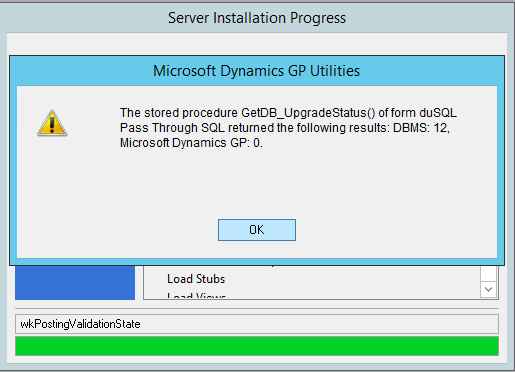

Comments
Best Regards,
Corey Clay
NexTec Group
That seemed to do the trick and all the netsh info you provided in the video updated to the new cert.